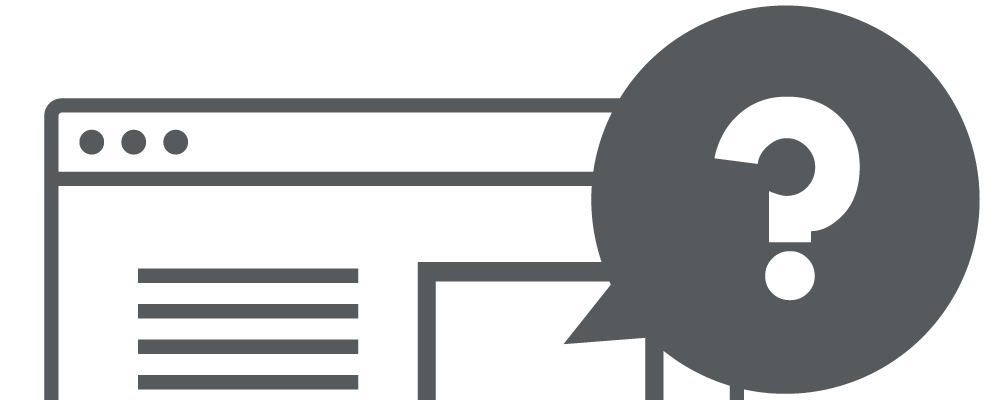Latest update: July 25, 2024
Navigating the web on mobile devices can be frustrating when content overflows beyond the viewport’s boundaries. This guide explores the critical role of managing viewport sizes to ensure web content not only fits but also adapts seamlessly across various devices. The viewport, defined as the visible area of a web page on a device’s screen, necessitates responsive design strategies like CSS media queries and the viewport meta tag (<meta name="viewport" content="width=device-width, initial-scale=1">). These techniques are essential for optimizing user experience by preventing zooming issues and ensuring content displays properly on smartphones, tablets, and other devices. Understanding and implementing effective viewport management ensures websites deliver a consistent and accessible browsing experience across all screen sizes.
Why The Viewport Size is so Important?
When navigating the web on mobile devices, nothing detracts from the experience quite like encountering content that spills beyond the screen’s edge. This guide explores how to ensure your web content not only fits within the viewport but also adapts seamlessly across different devices.
Defining the Viewport
The viewport is essentially the user’s visible area of a web page. It varies with the device, and adjusting your site’s viewport to adapt responsively is critical. The standard meta tag for setting the viewport to adapt to the device’s width is:
<meta name="viewport" content="width=device-width, initial-scale=1">This setup is crucial for making your pages mobile-friendly and ensuring a seamless user experience across all devices.
A viewport specifies the dimensions within which a webpage is rendered and displayed. For further insights on viewport configurations, click here.
What are Some Common Viewport Sizes Issues?
Issues like cut-off content stem from elements sized larger than the viewport, typically caused by absolute measurements in CSS. For example, specifying an image width of 500 pixels can lead to display issues on devices with a viewport width less than 500 pixels.
If an individual accesses your content via a mobile device with a screen width of 300 pixels, then your web pages will be rendered at a width of 300 pixels to match. To verify the current configuration of your viewport, consider utilizing our mobile SEO tool here, which can provide you with the necessary details.
Ensuring Content Complies with Viewport Size Dimensions
The key to a responsive design lies in using relative measurements (such as percentages or ems) rather than fixed pixel values. This approach ensures that all elements adapt to the viewport’s size, maintaining the integrity of your page layout on any device.
In the realm of responsive design, employing relative units such as percentages or ems for all design elements is a best practice. Adhering to recommendations for readable text further aids in ensuring that content properly fits the viewport without adjustment issues.
Dealing with Third-Party Content
Embedding third-party content, such as videos or widgets, poses its own set of challenges. It’s crucial to ensure these elements are also responsive, as they can otherwise disrupt the viewport’s layout and lead to the “content not sized to viewport” error.
Identifying Misaligned Content
A simple way to spot viewport sizing issues is by checking if content overflows the screen’s boundaries, requiring horizontal scrolling. This is a clear indicator that some elements are not properly sized or positioned. To check how your content displays on different devices and screens, use the mobile seo tool.
Best Practices for Responsive Design
Google suggests avoiding large absolute CSS widths and recommends using relative width values and CSS media queries to accommodate different screen sizes, ensuring content renders beautifully regardless of the device.
For those seeking to delve deeper into creating websites that excel in user experience across all devices, the insights found on Google’s Developer’s Search page prove invaluable. This resource provides a treasure trove of guidelines and best practices, including detailed strategies on viewport management, to ensure your site is not only responsive but also optimized for search engines, marking a crucial step in enhancing web presence and performance.
Understanding Viewport Sizes
Common Viewport Sizes
Common viewport sizes range from 320 pixels wide for older smartphones to over 800 pixels for tablets and large-screen devices. Designing for a variety of viewport sizes ensures accessibility for all users.
How Do I Find the Current Viewport Size?
Tools like browser developer consoles can display the current viewport size, aiding in responsive design testing.
The Difference Between Browser Size and Viewport Size
Browser size refers to the total window size, including toolbars and scrollbars, whereas viewport size is the actual visible area available for web content.
Resolving Common Viewport Size Issues
A typical problem faced in responsive design is ensuring that all content fits within the viewport without necessitating horizontal scrolling. For instance, setting an image width directly can lead to issues on narrower screens:
<!-- Problematic for narrow viewports --><img src="example.png" style="width:500px;">To make this image responsive and ensure it fits within any viewport, use relative width like so:
<!-- Responsive image --><img src="example.png" style="max-width:100%;">This ensures the image scales down on smaller screens.
Why You Need to Make Sure Your Content Fits the Size of the Viewport?
Ensuring that web content complies with viewport dimensions is essential for delivering a consistent and user-friendly experience across various devices. Utilizing CSS media queries allows developers to tailor styles based on screen sizes, ensuring elements resize and reposition appropriately. For instance, using @media rules, developers can adjust font sizes, column layouts, and image dimensions for smaller screens like smartphones, while maintaining optimal readability and usability. Additionally, incorporating the viewport meta tag in the HTML <head> section helps control the initial scale and width of the page on mobile browsers, crucial for preventing unintended zooming and ensuring content fits within the viewport correctly.
Flexible layouts and responsive design practices further enhance adaptability, allowing content to fluidly adjust based on available screen space. By employing percentage-based widths, fluid grids, and flexible images with max-width properties, websites can accommodate a range of devices seamlessly. Regular testing across different devices and resolutions ensures that these responsive strategies effectively translate into practical user experiences, providing accessibility and usability for all visitors, regardless of their chosen device or screen size.
Adopting relative measurements over absolute ones is critical in responsive design. Consider a layout that needs to adapt seamlessly across devices:
.container { width: 80%; margin: 0 auto;}Viewport vs. Content Scaling
| Feature | Fixed Width Content | Responsive Content |
| Adaptability | Poor – requires horizontal scrolling on smaller devices | Excellent – content scales to fit any screen size |
| User Experience | Can be frustrating on mobile devices | Seamless across devices |
| Maintenance | Higher – separate designs for mobile and desktop | Lower – a single design adapts to all screens |
Conclusion
Sizing content to the viewport is more than a technical necessity; it’s a commitment to user-centric design. As we’ve explored the nuances of responsive design—from defining viewports to dealing with third-party content—it’s clear that the future of web development lies in flexibility, adaptability, and a keen focus on the end-user experience. By implementing the practices and principles outlined in this guide, developers and designers can ensure their websites not only meet but exceed the expectations of today’s diverse and dynamic web audience. The journey towards optimal viewport management is a step towards creating a more inclusive, accessible, and enjoyable digital world for everyone.