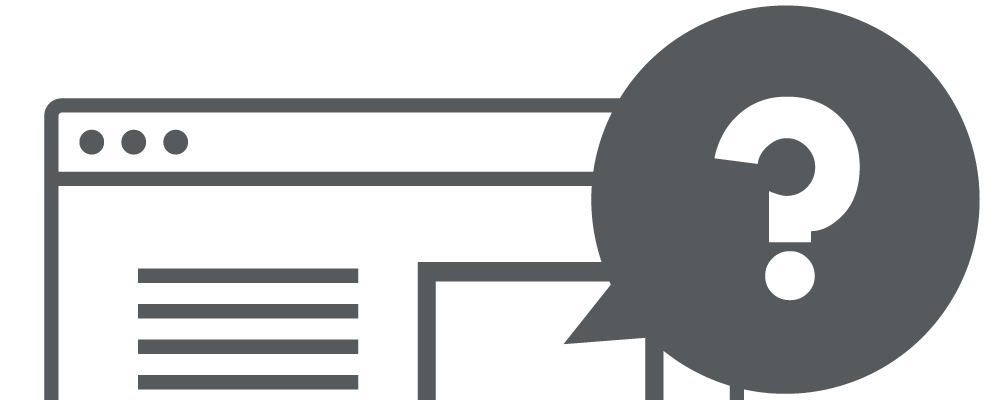Latest update: July 25, 2024
Optimizing your site for both desktop and mobile users without sacrificing content or functionality is paramount. Conditional JavaScript emerges as a potent solution, allowing developers to tailor the loading of resources based on device specifications, ultimately enhancing page load times and user experience.
What is a Conditional in JavaScript?
A conditional in JavaScript is a feature that performs different actions based on different conditions. It’s essentially a way to make decisions in your code, allowing for more dynamic and responsive web applications. JavaScript supports several conditional structures, including if, else if, else, and switch statements, enabling developers to execute specific blocks of code depending on whether a condition or set of conditions evaluates to true or false.
Why Mobile Version of Page Should Be Simpler and Faster?
On the mobile version of your page, you have limited space to display content, and more importantly, mobile users often face slower and less reliable internet connections. Loading extra data, resources, and JavaScript for elements like social buttons can significantly slow down your page, making it less user-friendly.
Both your users and Google notice this performance hit. Social buttons with count features require additional JavaScript and third-party database communications, which can degrade the user experience and negatively impact your mobile SEO and rankings.
All these issues arise just to display a small number on a tiny button that mobile users may not even see clearly. Simplifying your mobile page by eliminating such unnecessary elements is a smarter approach.
Implementing Conditional JavaScript
Incorporating conditional JavaScript involves embedding scripts within your HTML that execute based on specific criteria, such as viewport size. This technique enables a more streamlined delivery of content and functionality, particularly beneficial for mobile users who may have limited bandwidth.
Selective Resource Loading for Mobile Optimization
Utilizing social count buttons as a case study, we observe the heavy resource demand for these features on mobile devices. While beneficial on desktop for providing social proof, their resource-intensive nature can detract from the mobile user experience, making selective resource loading through conditional JavaScript a wise strategy.
What is The Role of Third-Party Calls in Page Load?
Third-party resources like Adsense or social media buttons add significant overhead to page loading times. By selectively loading these resources on desktop versions and omitting or simplifying them for mobile, websites can achieve a significant reduction in load times, directly impacting mobile friendliness and SEO performance.
Conditional Loading Techniques
Selective loading of resources, such as omitting social count buttons or minimizing third-party calls on mobile versions, can be achieved through the use of conditional JavaScript. This method ensures that only essential resources are loaded on mobile devices, preserving bandwidth and improving page speed.
Understanding Conditionals in JavaScript
A conditional in JavaScript allows the execution of code blocks based on specified criteria. This functionality is crucial for creating responsive web designs that adapt to the user’s device, ensuring an optimal experience across all platforms.
How to Use Conditional Operators in JavaScript?
Using conditional operators in JavaScript is essential for controlling the flow of a program based on various conditions. The primary methods include if...else statements, the ternary operator, and logical operators. if...else statements allow you to execute different blocks of code depending on whether a specified condition is true or false. For instance, an if statement can check if a user’s age is 18 or above to grant adult status, and the else block can handle the case for minors. Additionally, the ternary operator offers a concise way to perform conditional assignments or operations, using the syntax condition ? expr1 : expr2. This operator is particularly useful for simple conditions where you need a quick decision without the verbosity of if...else.
Logical operators such as && (logical AND), || (logical OR), and ! (logical NOT) enable combining multiple conditions or inverting conditions. The && operator ensures that all combined conditions must be true for the block of code to execute, while || allows for execution if at least one condition is true. The ! operator inverts the truthiness of a condition, which is useful for checking false scenarios. For example, checking both age and possession of an ID for entry permission uses &&, while validating login credentials might involve combining username and password checks. These operators provide a powerful way to handle complex conditional logic succinctly and effectively in JavaScript.
Crafting Functions with Conditions
Writing functions that incorporate if conditions enable developers to execute complex logic based on the environment or user interactions. This approach is fundamental in developing dynamic and responsive web applications that cater to a diverse array of user needs and device specifications.
How to Write if Condition in Function in JavaScript?
Writing an if condition inside a function in JavaScript allows you to execute certain code only when specific criteria are met. To do this, you define a function and include an if statement within its body. The if statement will check a condition, and if that condition evaluates to true, the code block inside the if statement will run. Here’s a basic example:
function checkAge(age) { if (age >= 18) { console.log('You are an adult.'); } else { console.log('You are a minor.'); }}
checkAge(20); // Outputs: You are an adult.Conclusion
Conditional JavaScript stands as a cornerstone of modern web development, facilitating a nuanced approach to resource loading and interactivity that caters to the diverse landscape of devices and connection speeds. By adopting conditional loading practices, developers can significantly enhance the performance and accessibility of their websites, ensuring a seamless and engaging user experience across all platforms.